This guide showcases how to use thrusters to perform an orbit-raising maneuver. This example scenario can be found at Zendir/Demos/Dynamics/OrbitRaising . It uses a propellant tank and thruster to model the application of thrust to raise the semi-major axis of a spacecraft’s orbit while tracking propellant consumed during the maneuver.
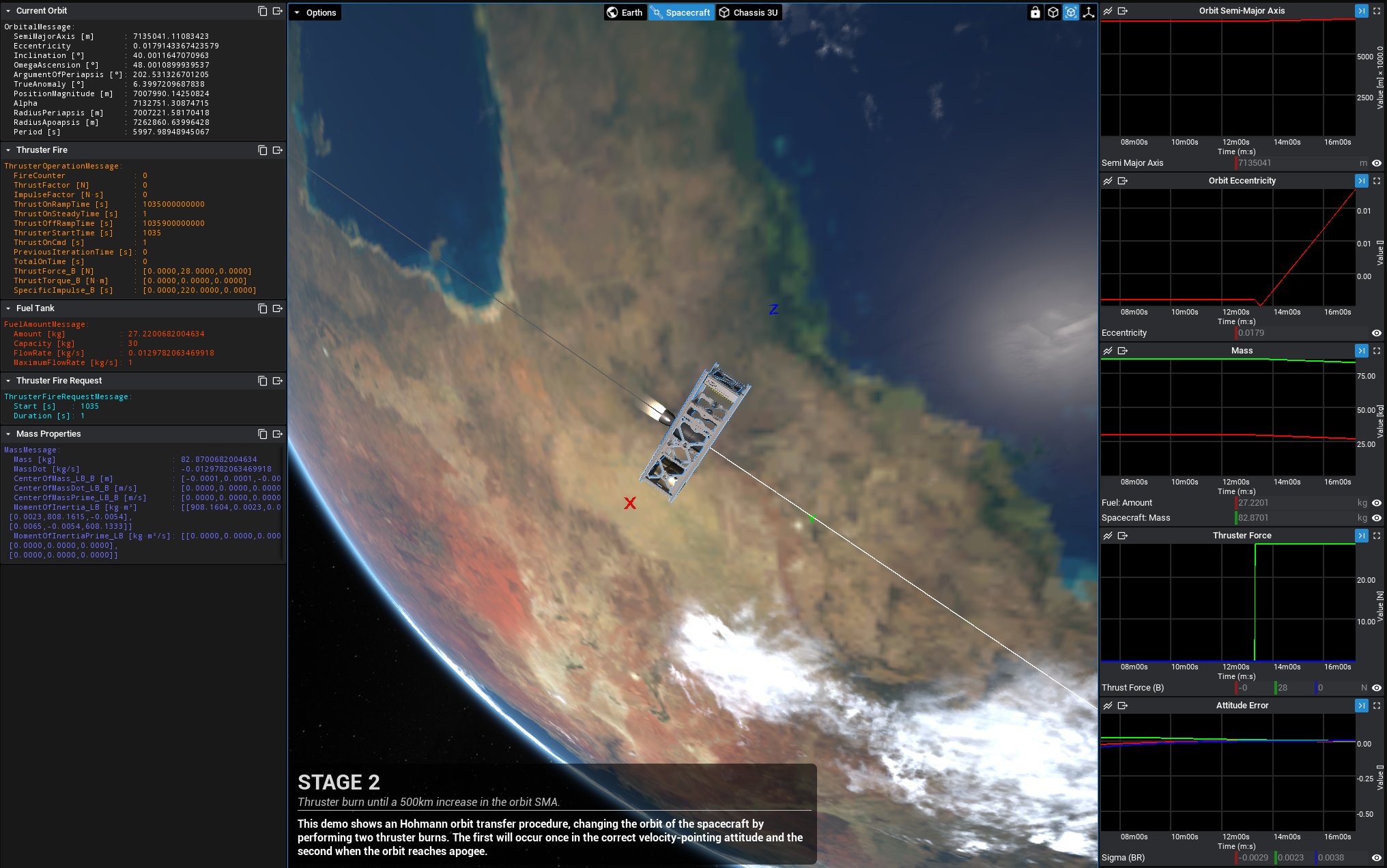
Creating the Spacecraft
Start by configuring a level with a spacecraft spawned in orbit. The spacecraft must have the following components for this example:
- Reaction Wheels (
BP_NS_SC_ReactionWheel_Triad) - Computer (
BP_NS_SC_Computer) - Fuel Source (
BP_NS_SC_FuelSource_Cylindrical) - Thruster (
BP_NS_SC_Thruster_1U_Small)
The spacecraft shown below is used for this guide. It is provided within the example spacecraft blueprints (BP_Spacecraft_3U_Propulsion).
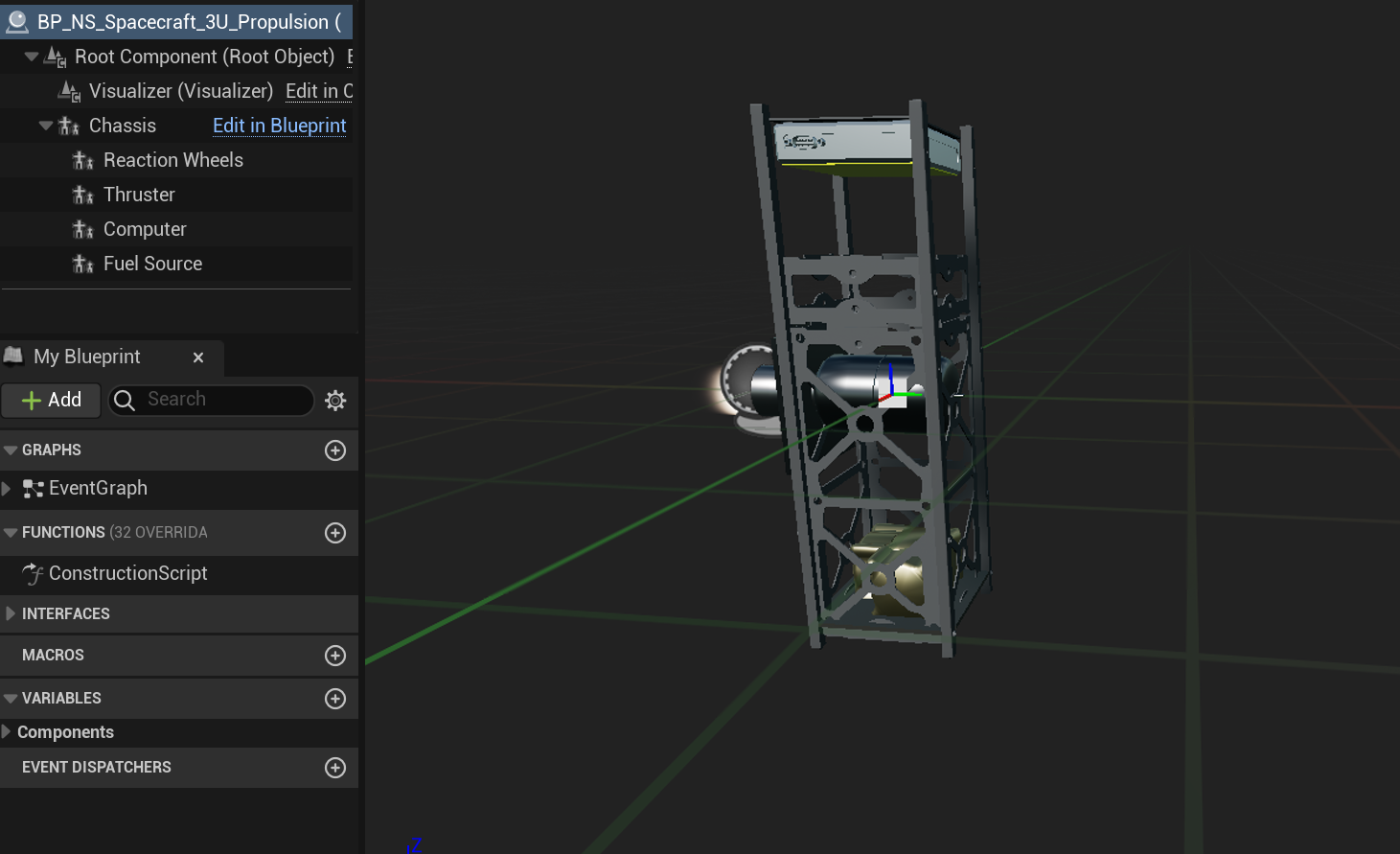
Setting up the Thruster
The physical properties of the thruster can be set within the Details panel of the Cold Gas Thruster component of the BP_Spacecraft_3U_Propulsion. The properties can be found by expanding the Child Actor Components as can be seen below. Ensure that the Max Thrust, Max Impulse, Exit Area and other thruster properties are as depicted below.
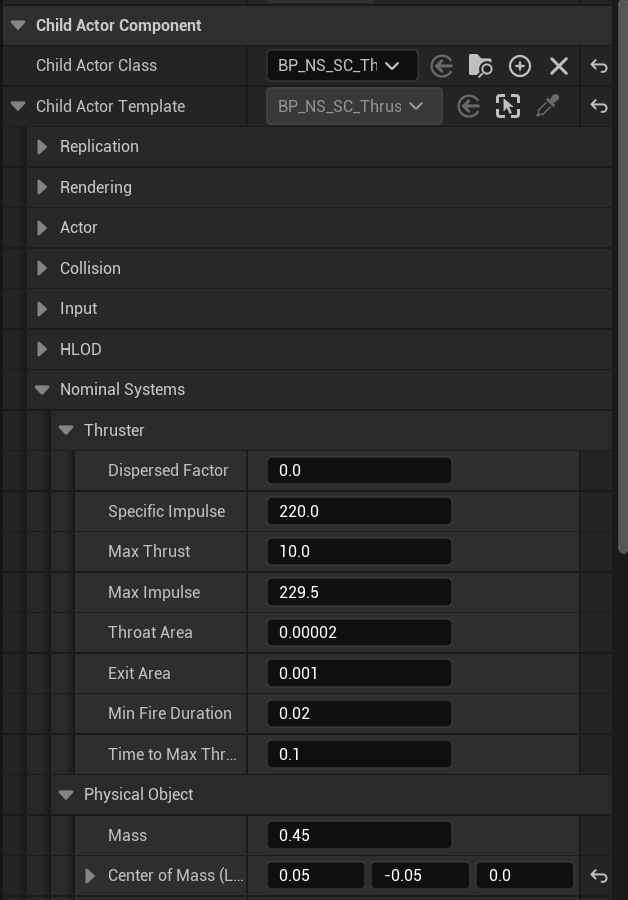
Setting up the Fuel Tank
Similarly the properties of the fuel tank can be set within the Details panel within the BP_Spacecraft_3U_Propulsion object by first highlighting the Fuel Source in the Components tree. Set the properties of the values to the same values as depicted below.
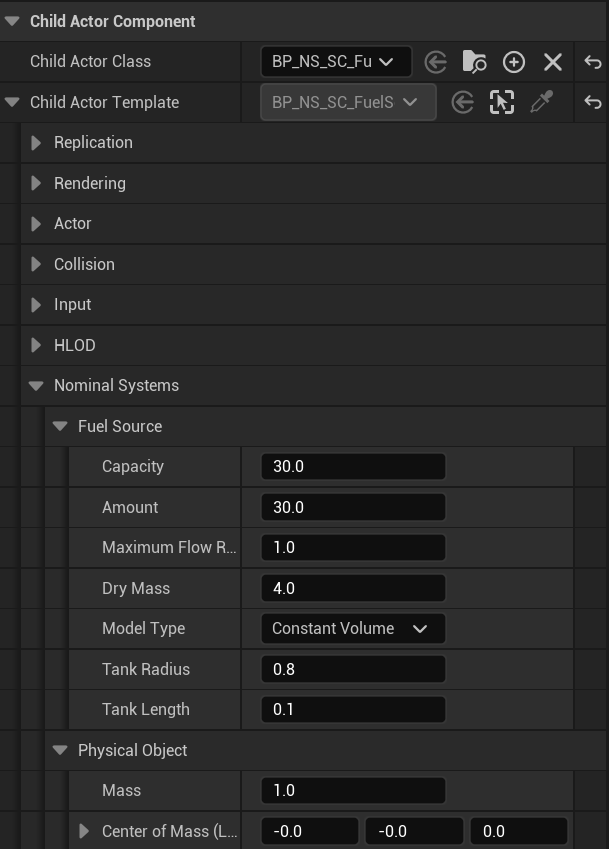
Adding a Fuel Model
Within the level blueprint, a Cold Gas Thruster Fuel Model can be added to the thruster via the create model block as shown below. The physical properties of the fuel node, associated with the Thruster, can be input. Set the input properties to the following:
| Specific Heat Ratio | 1.41 |
|---|---|
| Total Temperature | 250 |
| Total Pressure | 2750 |
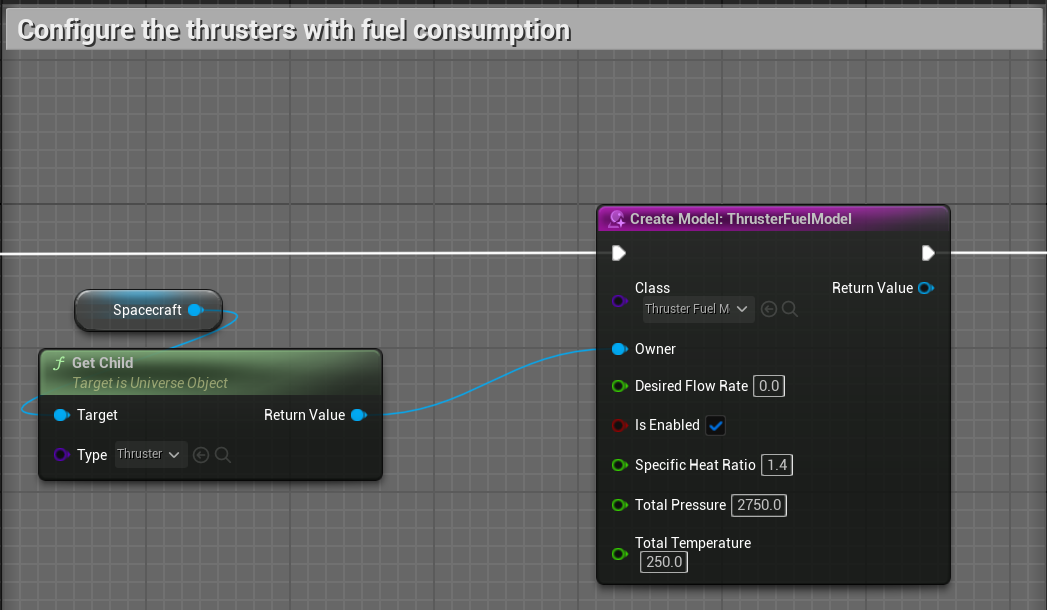
Connecting the Fuel System
The Thruster on the spacecraft is required to be connected to the fuel source as follows:
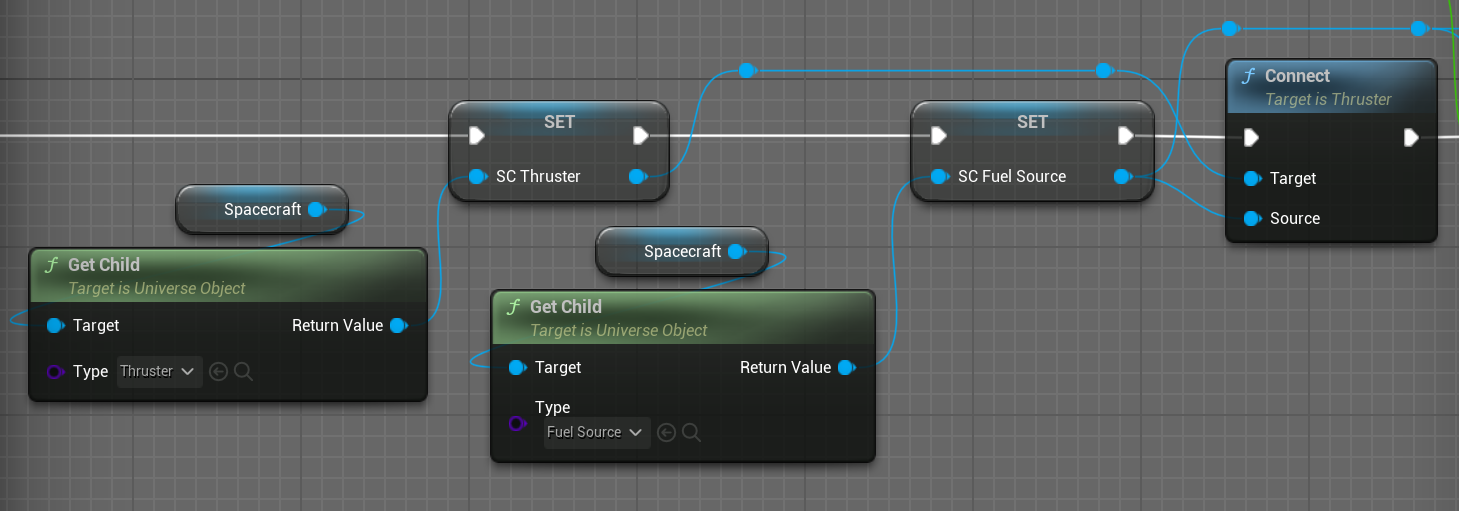
Firing the Thruster
The thruster firing is controlled by the ThrusterFireRequestMessage . To Enable any component or software to fire the thruster it would be configured as shown below:
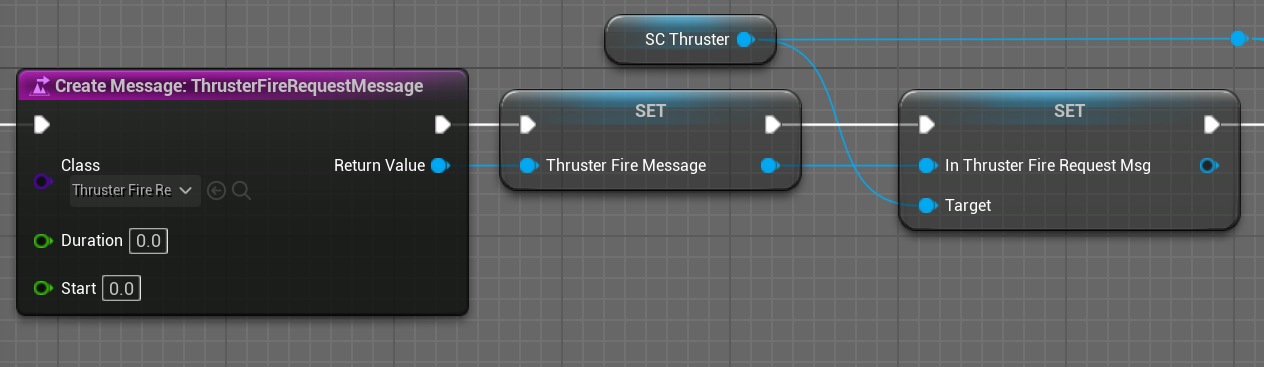
Setting up Velocity Pointing Mode
In this scenario, it is assumed that the spacecraft is in a near-circular orbit such that if we fire the thruster in the spacecraft’s inertial velocity direction, we will increase the semi-major axis of the spacecraft’s orbit. For instructions on how to set velocity pointing for a spacecraft please refer to the velocity pointing guide Editor: Velocity Pointing Chain.
Upon simulation configuration the thruster would be fired according to the users configured pointing parameters and overriding the ThrusterFireRequestMessage as desired.