Zendir Studio can save and load specific save files. This enables configurations of simulations to be saved, exported, shared and reloaded. The standard Zendir Studio extension is a .zen file. The save file will include the following:
- The simulation configuration, including all objects, planets and settings
- The current UI view, including the plots added and the views selected
- The events configured on all spacecraft components
- The current state of the simulation (if currently running)
Saving Files
When saving a file, the configuration of the simulation, components and events that were created for each of the spacecraft are stored in the save file. A file can be saved using the Toolbar Panel by pressing the save icon. Alternatively, the File menu will also have options to save the file and save it as a new file (to avoid overwriting the same file).
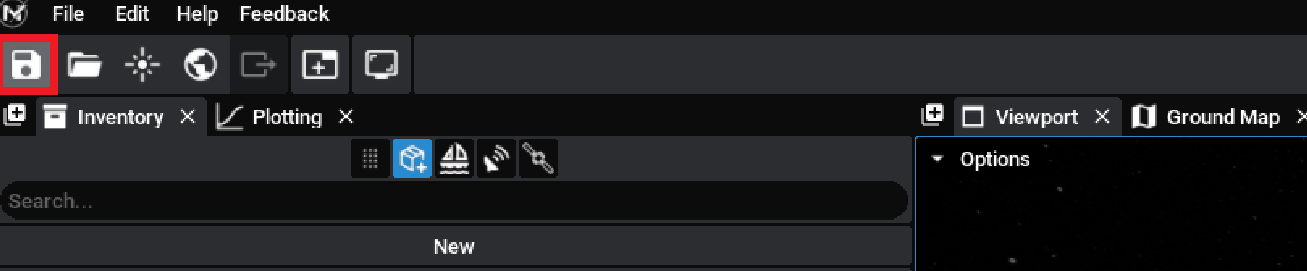
Loading Files
Similarly, files can be loaded from particular configurations using the load button (or from the File menu with the open option). Files will reload the configurations of all spacecraft, components, events and constellations that have been stored in the save.

WARNING
Save files from older Studio versions may not load correctly. Make sure that saved files being shared are used in the same version as they were exported from.
Making Notes
Zendir Studio has a notes panel that can be enabled by pressing the plus icon at the top of the viewport (or any of the panels). The notes will be saved in the save file and enable users to make comments on the files before they save and export them.
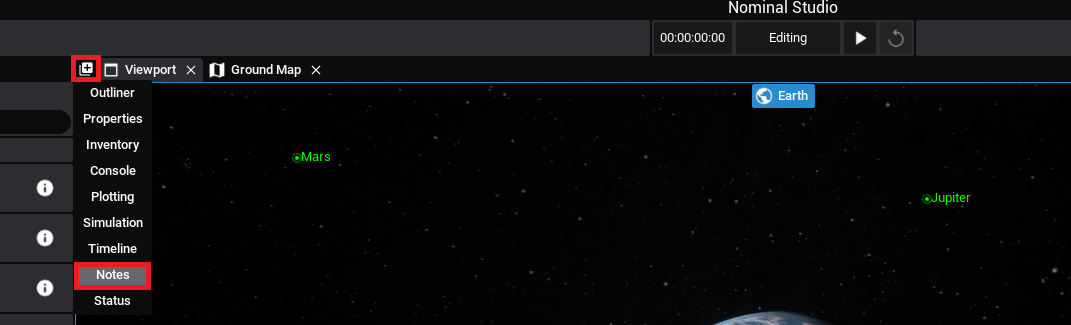
The panel is one large text box; enabling simple multi-line text to be added to the note. There is no formatting that can be added to the current note system, but it does allow for tasks and requirements to be kept track of and associated with a particular save.

NOTE
Multiple notes can be added to a save file. Select the drop-down of the note title to change the name of the note and switch between different pages.