The Images page of the operator tool contains information about capturing images from the on-board camera and displays the downlinked images on the page. This can be used for managing the gallery of different images based on the spacecraft in the scenario.
Camera Capture
The camera capture allows the user to use the camera on board of the spacecraft to capture images of areas of interest. The user has the ability to adjust their camera with given settings.
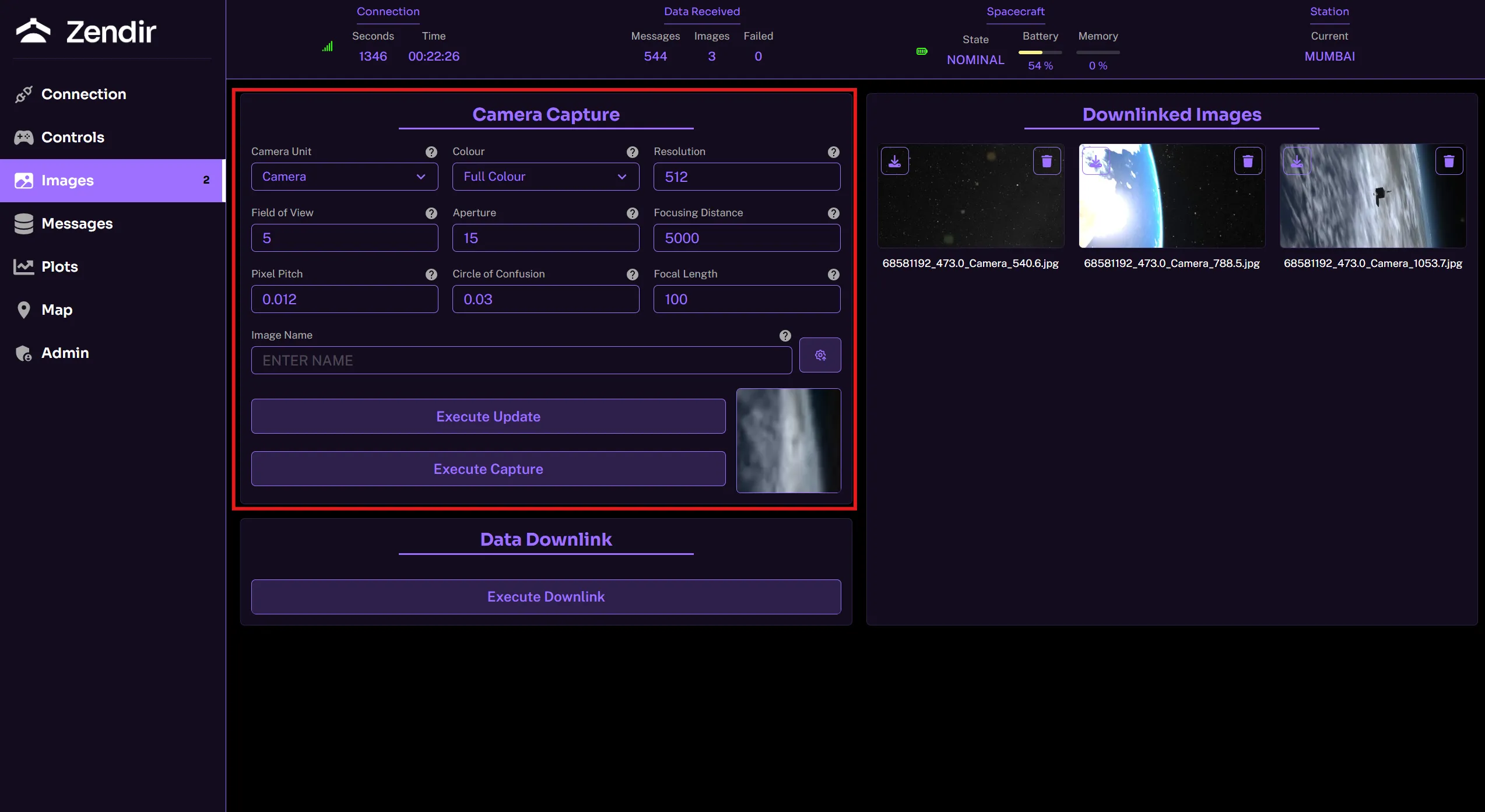
- Camera Unit: Choose which camera type to control if spacecraft has multiple cameras.
- Colour : Full color sensors capture RGB data for true-to-life images, monochrome sensors only capture brightness but provide higher sensitivity and resolution.
- Resolution : Number of pixels on the detector, higher resolution means finer ground detail per image (smaller ground sample distance).
- Field of View (FOV) : Angular width of the scene the camera can capture; wide FOV covers larger area with less detail, narrow FOV covers smaller area with more detail.
- Aperture : Size of the lens opening; larger aperture admits more light (better low-light performance) but reduces depth of field.
- Focusing Distance : The distance at which the lens is set to achieve sharp focus; in space, often set to infinity for Earth or celestial targets.
- Pixel Pitch : Physical size of each pixel on the detector; smaller pitch means finer detail but usually lower sensitivity, larger pitch collects more light.
- Circle of Confusion : A measure of how much blur is acceptable; defines depth of field and whether objects appear sharp or out of focus.
- Focal Length : Distance between lens and detector when focused at infinity; longer focal length gives higher magnification (narrower FOV), shorter focal length gives wider FOV.
The Execute Update button provides a row resolution preview of the camera. The Execute Capture will fully execute the image and store it on the spacecraft storage system.
Downlinked Images
Captured images, once downlinked, appears on the downlinked images section. These are unique to the scenario and if the scenario is restarted, these images will be removed from the gallery.
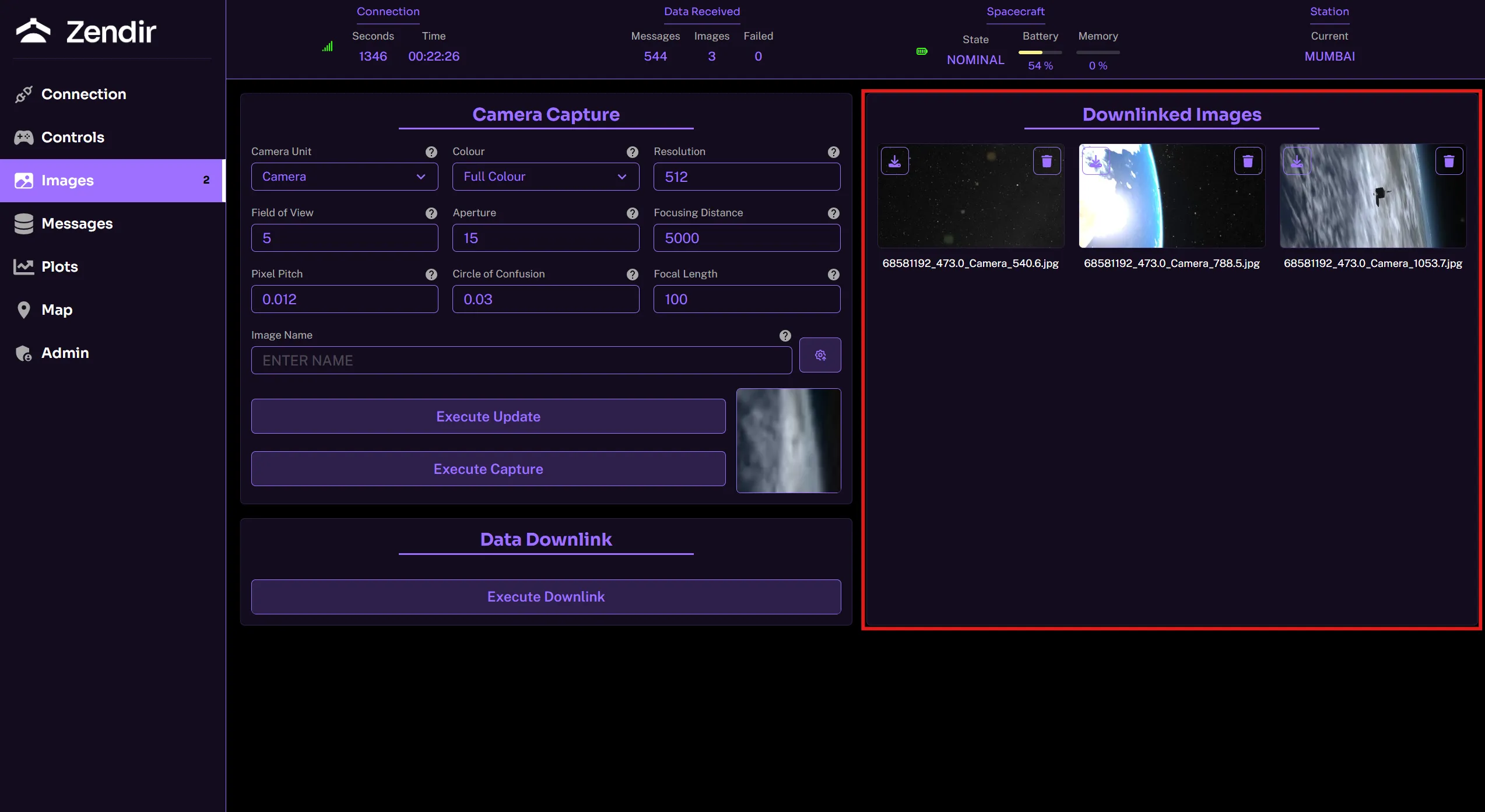
The images could be analyzed in detail by clicking on the respective image and could be downloaded onto your devices as required.
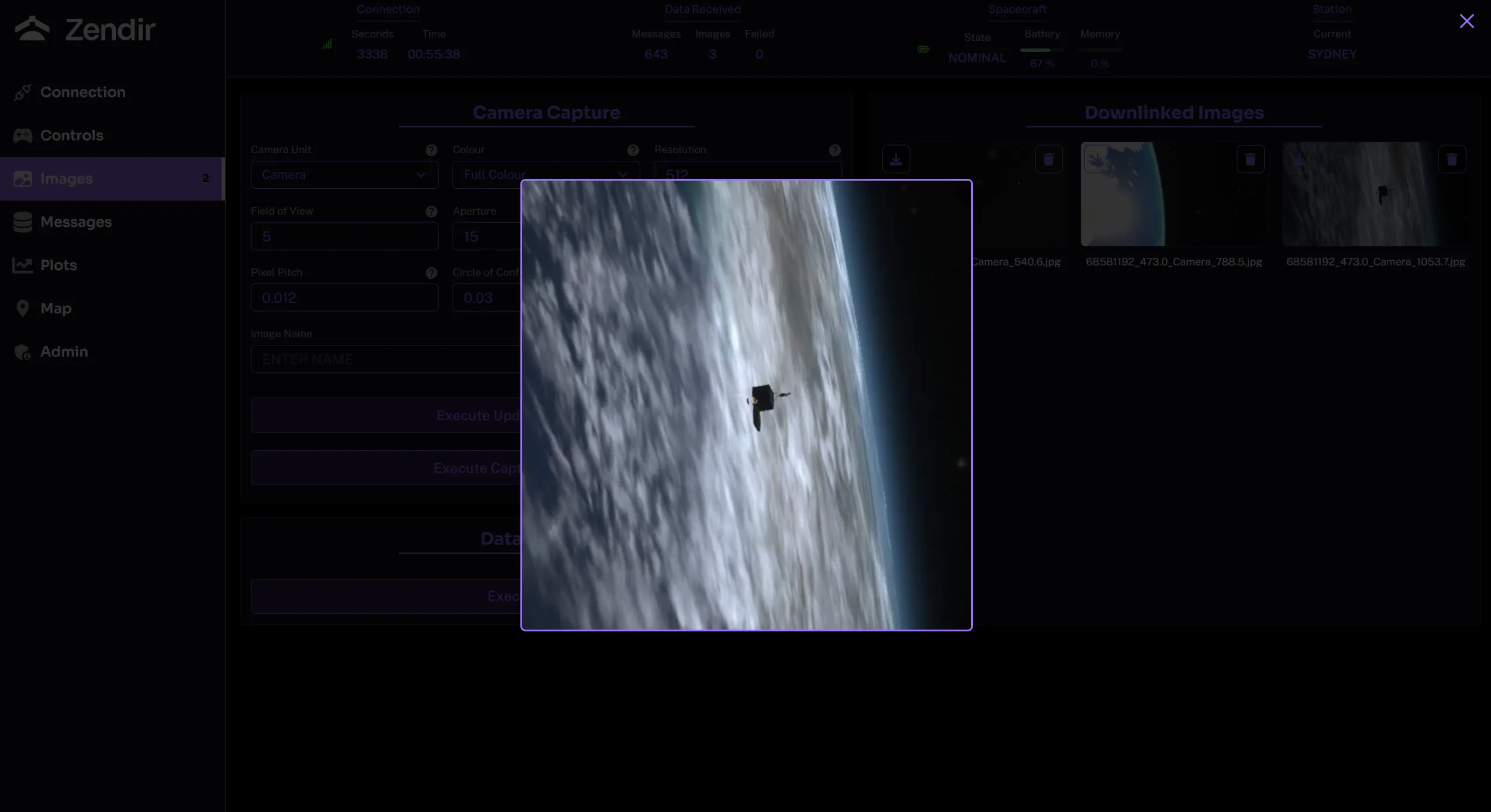
Data Downlink
The Execute Downlink button enables the spacecraft to downlink all of its data stored in its buffer from sensor readings to images captured.
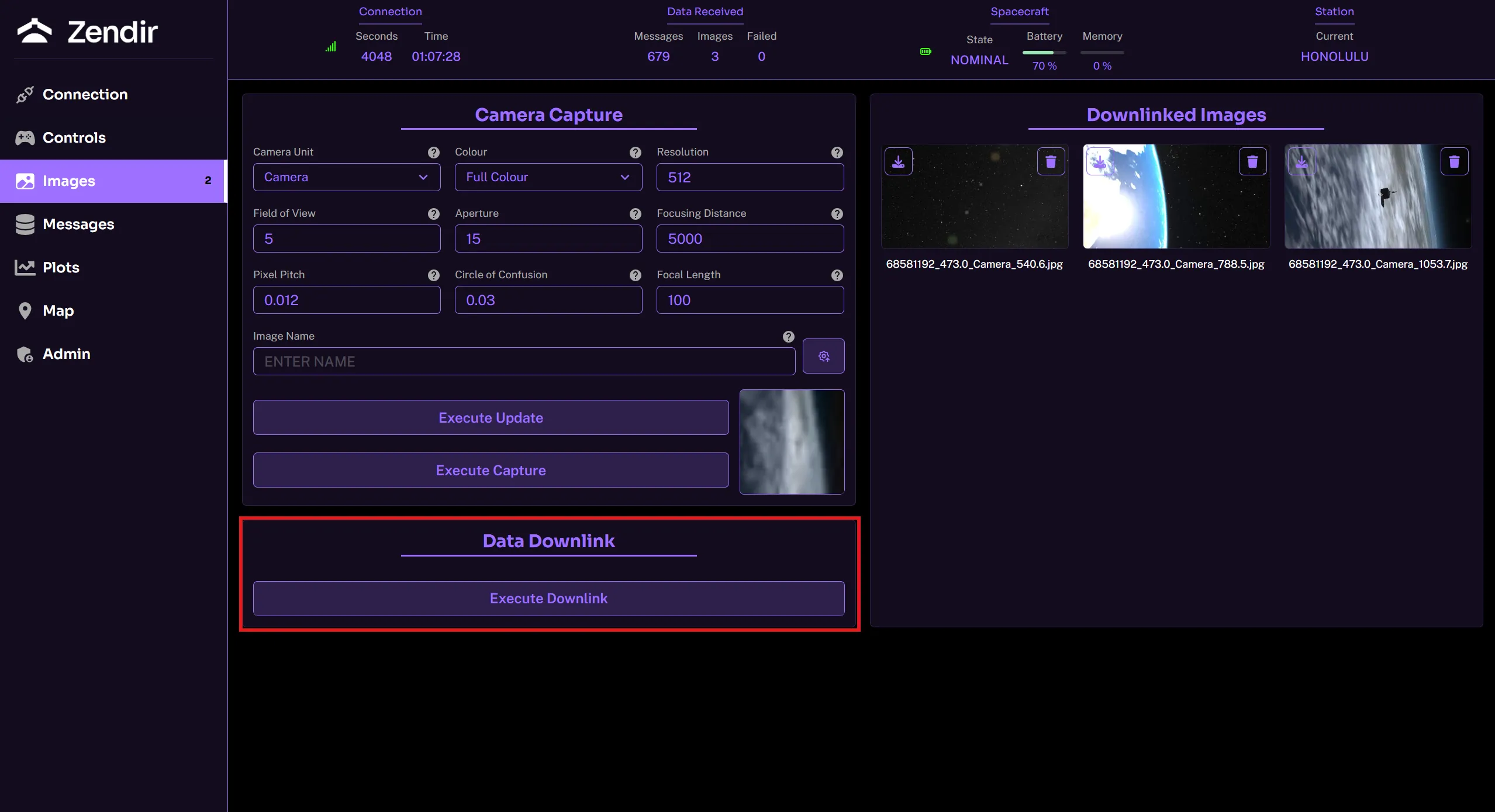
NOTE
The data downlink widget is the same across all pages. On each page, there is a button to download the data from the spacecraft storage buffer. Regardless of which page the button is pressed, all data is downloaded from the spacecraft.